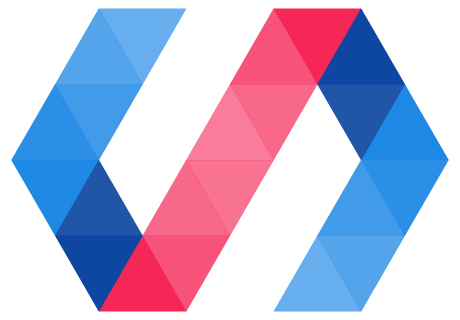Polymer 3.0 preview is available to experiment with, and today's installment will get you started. But note that we use the word "experiment" advisedly. This is a very early preview, and there are definitely rough edges aplenty.
But fortune favors the bold—so let's press on.
Get the tools
Before you start, you'll want to update to the latest version of Polymer CLI.
npm install -g polymer-cli
You'll also need to install the Yarn package manager to install components, as described in the previous post. See the Yarn installation page for instructions.
Finally, you'll need to have Chrome 61 or later or Safari 10.1 installed to run the preview code.
Install dependencies with Yarn
The Polymer components are published to the npm registry under the @polymer namespace. Use Yarn to install components.
There are no polymer init templates for Polymer 3.0 yet, so you'll need to create your own project from scratch.
To start a new Polymer 3.0 preview project:
-
Initialize the project. Create a new directory and run
yarn init.yarn initAnswer the prompts to set up your project (in most cases, you can just accept the default answer for all of the prompts).
-
Edit the generated
package.jsonfile and add the"flat": trueproperty.{ "name": "my-app", "flat": true, ... -
Install components using
yarn add, which is equivalent tobower install --save. For example:yarn add @polymer/polymer@next yarn add @webcomponents/webcomponentsjsAny components you previously installed from the
PolymerorPolymerElementsorganization using Bower you can now install from the@polymernamespace. Be sure to include the@nextversion to pick up the 3.0 preview packages. You can install the polyfills from@wecomponents/webcomponentsjs(no@nextrequired here, since you're using the released version of the polyfills).
Alternate yarn setups
If you have other npm dependencies, such as servers, dev tools, or compilers, installing all dependencies flat may cause version conflicts. In that case, you have several options:
-
Explicitly install web components with
--flat.Leave the
"flat": trueout of thepackage.jsonfile, and add the--flatflag when adding front-end components.yarn add --flat @polymer/polymer@nextFor an existing project with a
package.jsonfile, this approach is probably less disruptive.This has the advantage of keeping all dependencies in a single
node_modulesfolder, but means that you need to remember the--flatflag every time you add a component. -
Use separate directories.
Another alternative is to set up the
package.jsonfile in the project directory with"flat": trueand add a subdirectory (for example,tools) with its ownpackage.jsonfor packages that need nested dependencies.
Use modules
There's a lot to learn about ES6 modules if you aren't familiar with them, and this post will only touch on some of the key features.
If you're looking for a thorough background in ES6 modules, you might want to read this chapter on modules from Exploring ES6 by Dr. Axel Rauschmayer.
You can also watch Sam Thorogood's talk about ES6 modules from Polymer Summit.
Import dependencies
You can import a module in HTML using <script type="module">. For example, your index.html might look like this:
<!doctype html>
<html>
<head>
<!-- Load polyfills. Same as 2.x, except for the path -->
<script
src="node_modules/@webcomponents/webcomponentsjs/webcomponents-loader.js">
</script>
<!-- Import the my-app element's module. -->
<script type="module" src="src/my-app.js"></script>
</head>
<body>
<my-app></my-app>
</body>
</html>
From inside a module, you can import a module using the import statement:
import {Element as PolymerElement}
from "../node_modules/@polymer/polymer/polymer-element.js"
As with Bower dependencies, reusable elements should not include the node_modules in the path (for example ../@polymer/polymer/polymer-element.js).
There are a few important things to note about modules and the import statement:
- Like HTML imports, the import must use a path, not a module name.
- The imported path must start with "
./", "../", or "/". - The
importstatement can only be used inside a module (that is, an external file or inline script loaded with<script type="module">. - Modules always run in strict mode.
There are several forms of the import statement. For the most part, elements modules register an element but don't export any symbols, so you can use this simple import statement:
import "../@polymer/paper-button/paper-button.js"
For behaviors, you'll typically import the behavior explicitly:
import {IronResizableBehavior}
from "../@polymer/iron-resizable-behavior/iron-resizable-behavior.js"
For utility modules like Async that export several members, you can import individual members, or import the entire module:
import * as Async from "../@polymer/polymer/lib/utils/async.js"
Async.microTask.run(callback);
Different module are structured differently; until we have a API docs for 3.0, you may need to look at the source code to figure out what a given module exports.
Dynamic imports: not quite there yet
There's a specification for dynamic imports using the import() operator but it hasn't quite landed yet. The import operator acts like a function, and returns a Promise:
import('my-view1.js').then((MyView1) => {
console.log("MyView1 loaded");
}).catch((reason) => {
console.log("MyView1 failed to load", reason);
});
The current Polymer CLI tools don't support transforming dynamic imports, so you won't be able to use lazy-loading patterns like PRPL in 3.0 just yet. Before the production release, we'll be working on adding support for dynamic imports to the Polymer CLI and related tools.
If you're using a custom build setup using a tool like Webpack, you may be able to use dynamic imports today, but that's outside the scope of today's post.
Defining elements
Instead of defining elements in HTML Imports, you'll define elements in ES6 modules. Aside from the obvious difference that you're writing a JavaScript file instead of an HTML file, there are three major differences in the new format:
- Imports use ES6 import syntax, not
<link rel="import">. - Templates are defined by providing a
templategetter that returns a string—not the<dom-module>and<template>elements. - Instead of defining globals (for example, when defining behaviors or mixins) use the
exportstatement to export symbols from modules.
For example:
my-app.js
// Element is the same as Polymer.Element in 2.x
// Modules give you the freedom to rename the members that you import
import {Element as PolymerElement}
from '../node_modules/@polymer/polymer/polymer-element.js';
// Added "export" to export the MyApp symbol from the module
export class MyApp extends PolymerElement {
// Define a string template instead of a `<template>` element.
static get template() {
return `<div>This is my [[name]] app.</div>`
}
constructor() {
super();
this.name = '3.0 preview';
}
// properties, observers, etc. are identical to 2.x
static get properties() {
name: {
Type: String
}
}
}
customElements.define('my-app', MyApp);
As you can see, except for the changes noted above, the element definition looks the same as 2.x. So far there are only a handful of changes to the 2.x API, all related to dynamic imports: in particular, the Polymer.importHref function is no longer supported; this is slated to be replaced by dynamic ES6 imports.
For a reusable element, the import for the Polymer Element class would omit the node_modules folder:
import {Element as PolymerElement}
from '../@polymer/polymer/polymer-element.js';
Previewing projects
Use the new --npm flag when previewing or testing projects.
polymer serve --npm
polymer test --npm
The flag tells the devserver to load components from node_modules instead of bower_components, and to look for the package name in package.json instead of bower.json.
Make sure you're loading your projects in Safari 10.1 or Chrome 61 or later. The CLI doesn't do any conversion of modules at this point, so 3.0 only works on browsers that have native module support.
Upgrading an existing project
The Polymer Modulizer tool upgrades Polymer 2.x projects to the npm and ES6 modules format of Polymer 3.0. This tool is in a very early state. There are a number of known issues that should be resolved over the next few weeks. So if you run into problems, don't worry—we're actively working to make it as easy to use as possible.
If you still want to try Modulizer after those disclaimers, see the README for instructions. You can also join the #modulizer channel on Slack if you have questions about Polymer Modulizer.
What now?
Hopefully this post gets you started experimenting with the Polymer 3.0 preview. We'll have more updates over the following days and weeks. Watch this space for an announcement when Polymer Modulizer is ready for wider consumption.