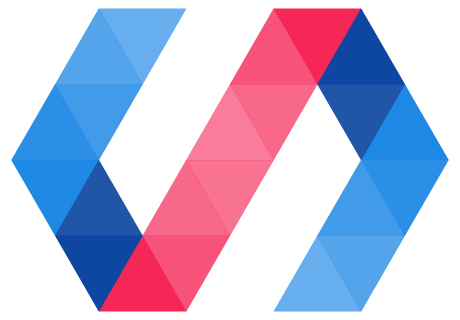Many elements use a subtree of DOM elements to implement their features. DOM templating provides an easy way to create a DOM subtree for your element.
By default, adding a DOM template to an element causes Polymer to create a shadow root for the element and clone the template into the shadow tree.
The DOM template is also processed to enable data binding and declarative event handlers.
Specify a DOM template
Polymer provides three basic ways to specify a DOM template:
<dom-module>element. This allows you to specify the template entirely in markup, which is most efficient for an element defined in an HTML import.- Provide a string template. This works well for elements defined entirely in JavaScript (for example, in an ES6 module).
- Retrieve or generate your own template element. This allows you to define how the template is retrieved or constructed, and can be used to modify a superclass template.
Polymer provides a default template getter that retrieves a template from the element's
<dom-module>. You can override this getter to provide a string template or a generated template
element.
Specify a template using dom-module
To specify an element's DOM template using a <dom-module>:
- Create a
<dom-module>element with anidattribute that matches the element's name. - Create a
<template>element inside the<dom-module>. - Give the element a static
isgetter that matches the element's name. Polymer uses this to retrieve the<dom-module>for the element.
Polymer clones this template's contents into the element's shadow DOM.
Example:
<dom-module id="x-foo">
<template>I am x-foo!</template>
<script>
class XFoo extends Polymer.Element {
static get is() { return 'x-foo' }
}
customElements.define(XFoo.is, XFoo);
</script>
</dom-module>
In this example, the DOM template and the JavaScript that defines the element are in the same file. You can also put these portions in separate files, but the DOM template must be parsed before the element is defined.
Note: Elements should generally be defined outside of the main document, except for testing. For caveats about defining elements in the main document, see main document definitions.
Specify a string template
As an alternative to specifying the element's template in markup, you can specify a string template
by creating a static template getter that returns a string.
This getter is called once, when the first instance of the element is upgraded.
class MyElement extends Polymer.Element {
static get template() {
return `<style>:host { color: blue; }</style>
<h2>String template</h2>
<div>I've got a string template!</div>`
}
}
customElements.define('my-element', MyElement);
When using a string template, the element doesn't need to provide an is getter (however, the tag
name still needs to be passed as the first argument to customElements.define).
Inherited templates
An element that extends another Polymer element can inherit its template. If the element doesn't
provide its own DOM template (using either a <dom-module> or a string template), Polymer uses the
same template as the superclass, if any.
You can also modify a superclass template by defining a template getter that returns a modified
template element. If you're going to modify the superclass template, there are a couple of
important rules:
- Don't modify the superclass template in place; make a copy before modifying.
- If you're doing anything expensive, like copying or modifying an existing template, you should memoize the modified template so you don't have to regenerate it when the getter is called.
The following example shows a simple modification based on a parent template:
(function() {
let memoizedTemplate;
class MyExtension extends MySuperClass {
static get template() {
if (!memoizedTemplate) {
// create a clone of superclass template (`true` = "deep" clone)
memoizedTemplate = MySuperClass.template.cloneNode(true);
// add a node to the template.
let div = document.createElement('div');
div.textContent = 'Hello from an extended template.'
memoizedTemplate.content.appendChild(div);
}
return memoizedTemplate;
}
}
})();
The following example shows how an element could wrap a superclass template with its own template.
<dom-module id="my-ext">
<template>
<h2>Extended template</h2>
<!-- superclass template will go here -->
<div id="footer">
Extended template footer.
</div>
</template>
<script>
(function() {
let memoizedTemplate;
class MyExtension extends MySuperClass {
static get is() { return 'my-ext'}
static get template() {
if (!memoizedTemplate) {
// Retrieve this element's dom-module template
memoizedTemplate = Polymer.DomModule.import(this.is, 'template');
// Clone the contents of the superclass template
let superTemplateContents = document.importNode(MySuperClass.template.content, true);
// Insert the superclass contents
let footer = memoizedTemplate.content.querySelector('#footer');
memoizedTemplate.content.insertBefore(superTemplateContents, footer);
}
return memoizedTemplate;
}
}
customElements.define(MyExtension.is, MyExtension);
})();
</script>
</dom-module>
Elements with no shadow DOM
To create an element with no shadow DOM, don't specify a DOM template (either using a <dom-module>
or by overriding the template getter), then no shadow root is created for the element.
If the element is extending another element that has a DOM template and you don't want a DOM template,
define a template getter that returns a falsy value.
URLs in templates
A relative URL in a template may need to be relative to an application or to a specific component. For example, if a component includes images alongside an HTML import that defines an element, the image URL needs to be resolved relative to the import. However, an application-specific element may need to include links to URLs relative to the main document.
By default, Polymer does not modify URLs in templates, so all relative URLs are treated as relative to the main document URL. This is because when the template content is cloned and added to the main document, the browser evaluates the URLs relative to the document (not to the original location of the template).
To ensure URLs resolve properly, Polymer provides two properties that can be used in data bindings:
| Property | Description |
|---|---|
importPath |
A static getter on the element class that defaults to the element HTML import document URL and is overridable. It may be useful to override importPath when an element's template is not retrieved from a <dom-module> or the element is not defined using an HTML import. |
rootPath |
An instance property set to the value of Polymer.rootPath which is globally settable and defaults to the main document URL. It may be useful to set Polymer.rootPath to provide a stable application mount path when using client side routing. |
Relative URLs in styles are automatically re-written to be relative to the importPath property.
Any URLs outside of a <style> element should be bound using importPath or
rootPath where appropriate. For example:
<img src$="[[importPath]]checked.jpg">
<a href$="[[rootPath]]users/profile">View profile</a>
The importPath and rootPath properties are also supported in Polymer 1.9+, so they can be used
by hybrid elements.
Static node map
Polymer builds a static map of node IDs when the element initializes its DOM template, to provide
convenient access to frequently used nodes without the need to query for them manually. Any node
specified in the element's template with an id is stored on the this.$ hash by id.
The this.$ hash is created when the shadow DOM is initialized. In the ready callback, you must
call super.ready() before accessing this.$.
Note: Nodes created dynamically using data binding (including those in
dom-repeat and dom-if templates) are not added to the
this.$ hash. The hash includes only statically created local DOM nodes
(that is, the nodes defined in the element's outermost template).
Example:
<dom-module id="x-custom">
<template>
Hello World from <span id="name"></span>!
</template>
<script>
class MyElement extends Polymer.Element {
static get is() { return 'x-custom' }
ready() {
super.ready();
this.$.name.textContent = this.tagName;
}
}
</script>
</dom-module>
For locating dynamically-created nodes in your element's shadow DOM,
use the standard DOM querySelector method.
this.shadowRoot.querySelector(selector)
Remove empty text nodes
Add the strip-whitespace boolean attribute to a template to remove
any empty text nodes from the template's contents. This can result in a
minor performance improvement.
What's an empty node? strip-whitespace removes only text nodes that occur between
elements in the template and are empty (that is, they only contain whitespace characters).
These nodes are created when two elements in the template are separated by whitespace (such as
spaces or line breaks). It doesn't remove any whitespace from inside elements.
With empty text nodes:
<dom-module id="has-whitespace">
<template>
<div>Some Text</div>
<div>More Text</div>
</template>
<script>
class HasWhitespace extends Polymer.Element {
static get is() { return 'has-whitespace' }
ready() {
super.ready();
console.log(this.shadowRoot.childNodes.length); // 5
}
}
customElements.define(HasWhitespace.is, HasWhitespace);
</script>
</dom-module>
There are five nodes in this element's shadow tree because of the whitespace surrounding the <div>
elements. The five child nodes are:
text node
<div>Some Text</div>
text node
<div>More Text</div>
text node
Without empty text nodes:
<dom-module id="no-whitespace">
<template strip-whitespace>
<div>Some Text</div>
<div>More Text</div>
</template>
<script>
class NoWhitespace extends Polymer.Element {
static get is() { return 'no-whitespace' }
ready() {
super.ready();
console.log(this.shadowRoot.childNodes.length); // 2
}
}
customElements.define(NoWhitespace.is, NoWhitespace);
</script>
</dom-module>
Here, the shadow tree contains only the two <div> nodes:
<div>Some Text</div><div>More Text</div>
Note that the whitespace inside the <div> elements isn't affected.
Preserve template contents
Polymer performs one-time processing on your DOM template, such as parsing and removing binding
annotations and caching and removing nested template contents for better performance. This processing
removes the template's original contents (the content property will be undefined). If you want
to access the contents of a nested template, you can add the preserve-content attribute to the
template.
Preserving the contents of a nested template means it won't have any Polymer features like data bindings or declarative event listeners. Only use this when you want to manipulate the template yourself, and you don't want Polymer to touch it.
This is a fairly rare use case.
<dom-module id="custom-template">
<template>
<template id="special-template" preserve-content>
<div>I am very special.</div>
</template>
</template>
<script>
class CustomTemplate extends Polymer.Element {
static get is() { return 'custom-template' }
ready() {
super.ready();
// retrieve the nested template
let template = this.shadowRoot.querySelector('#special-template');
//
for (let i=0; i<10; i++) {
this.shadowRoot.appendChild(document.importNode(template.content, true));
}
}
}
customElements.define(CustomTemplate.is, CustomTemplate);
</script>
</dom-module>
Customize DOM initialization
There are several points where you can customize how Polymer initializes your element's DOM. You
can customize how the shadow root is created by creating it yourself. And you can override the
_attachDom method to change how the the DOM tree is added to your element: for example, to
stamp into light DOM instead of shadow DOM.
Create your own shadow root
In some cases, you may want to create your own shadow root. You can do this by creating a shadow root
before calling super.ready()—or before the ready callback, such as in the constructor.
constructor() {
super();
this.attachShadow({mode: 'open', delegatesFocus: true});
}
You can also override the _attachDom method:
_attachDom(dom) {
this.attachShadow({mode: 'open', delegatesFocus: true});
super._attachDom(dom);
}
Stamp templates in light DOM
You can customize how the DOM is stamped by overriding the _attachDom method. The method takes a
single argument, a DocumentFragment containing the DOM to be stamped. If you want to stamp the
template into light DOM, simply add an override like this:
_attachDom(dom) {
this.appendChild(dom);
}
When you stamp the DOM template to light DOM like this, data bindings and declarative event listeners
work as usual, but you cannot use shadow DOM features, like <slot> and style encapsulation.
A template stamped into light DOM shouldn't contain any <style> tags. Styles can be applied by an
enclosing host element, or at the document level if the element isn't used inside another element's
shadow DOM.